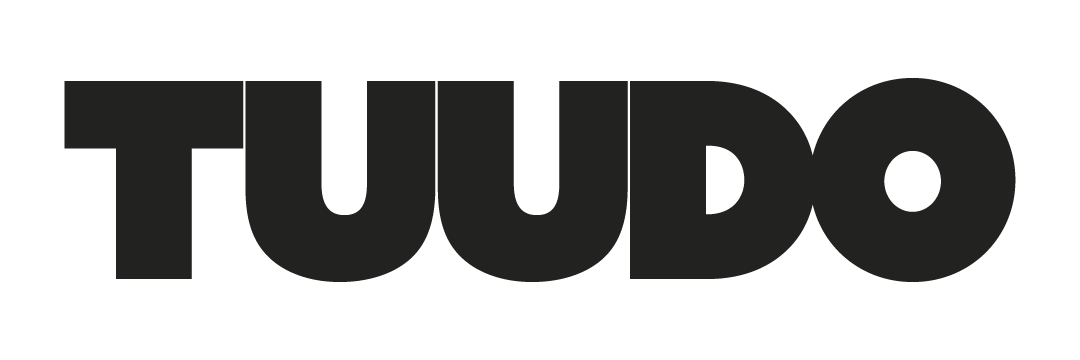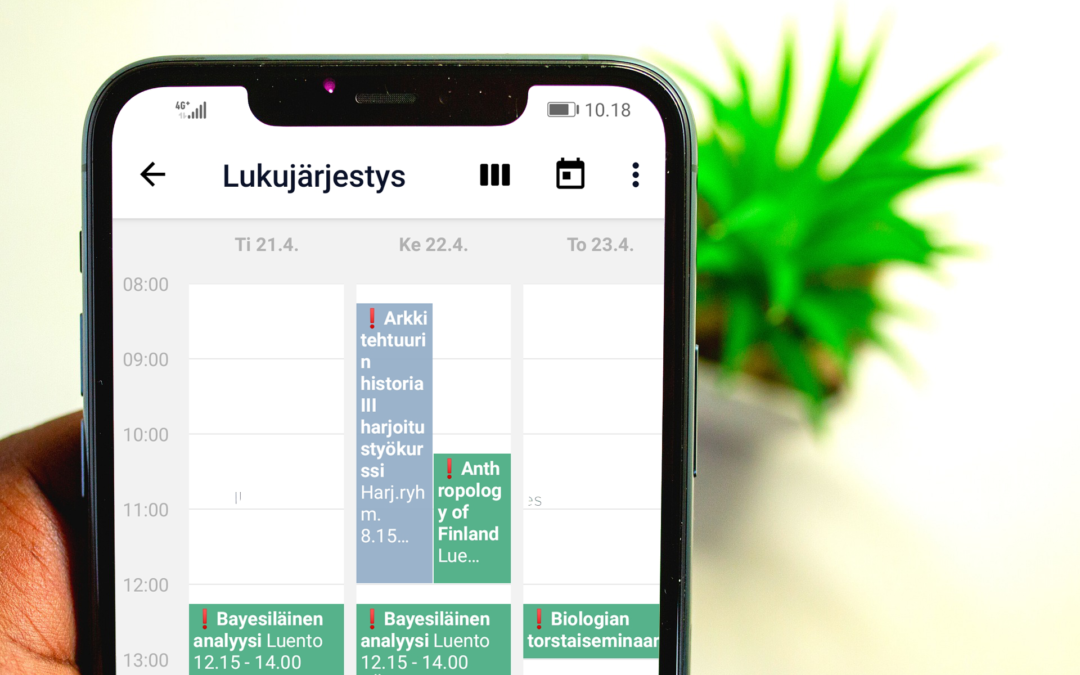Many people ask if you can sync Tuudo’s calendar and schedule with an external calendar. Yes, you can! Follow these instructions to sync your calendars into one view and manage your schedules better.
Update! The Tuudo calendars link has changed 30.1.2024. The old address “tuu.do” is not in use. Replace the link in the calendar program with “https://tuu.do?t=xxxx” -> “https://cal.tuudo.fi?t=xxxx”. You can also delete the old calendar order from the calendar program and order a new one from Tuudo settings.
This is how it works:
Tuudo generates either iCal standard calendar files or an active calendar subscription link. These are compatible with all the most commonly used calendar apps. We recommend using the active calendar subscription link, because it is updated according to changes in schedules, whereas a calendar file only contains information at the time of download and is not updated.
iPhone Calendar
Open the Tuudo app, go Settings using the menu on the left and select “Export schedule to external calendar app”. After this iPhone adds the calendar automatically.
Google Calendar
Open the Tuudo app, go Settings using the menu on the left and select “Export schedule to external calendar app”. Then copy the calendar address generated by Tuudo and continue to merge following the instructions. If you need to transfer the address to another device, you can send it to yourself by email or messaging app, or you can type the address into the browser/calendar of the other device according to the instructions.
Add the subscription link to a Google calendar using the Google Calendar PC version by adding a new calendar. There is a + icon on the left-hand side of the window that opens the Add New Calendar from URL menu. Add the address link generated by Tuudo to the window, and the calendar will appear in Google Calendar after a short delay.
Update! Google has changed its calendar program so that the program no longer understands webcal-type links. The new version of Tuudo now offers the link protocol ‘https:’, but you can change it yourself from ‘webcal:’ to ‘https:’.
Outlook Calendar
Open the Tuudo app, go Settings using the menu on the left and select “Export schedule to external calendar app”. Then copy the calendar address generated by Tuudo and continue to merge following the instructions.
Open Outlook browser version and move to main view. After that, select the calendar view (from the left side) and press the Add calendar button. After that press order. Add the address link generated by Tuudo to the window. Link could be either ‘https:’ or ‘webcal’. Finally press Import.
If this does not work, contact us either using Tuudo’s Contact Us service or send us an email to info@tuudo.fi.
Article first published on 30 August 2018.
Article has been updated 30.1.2024